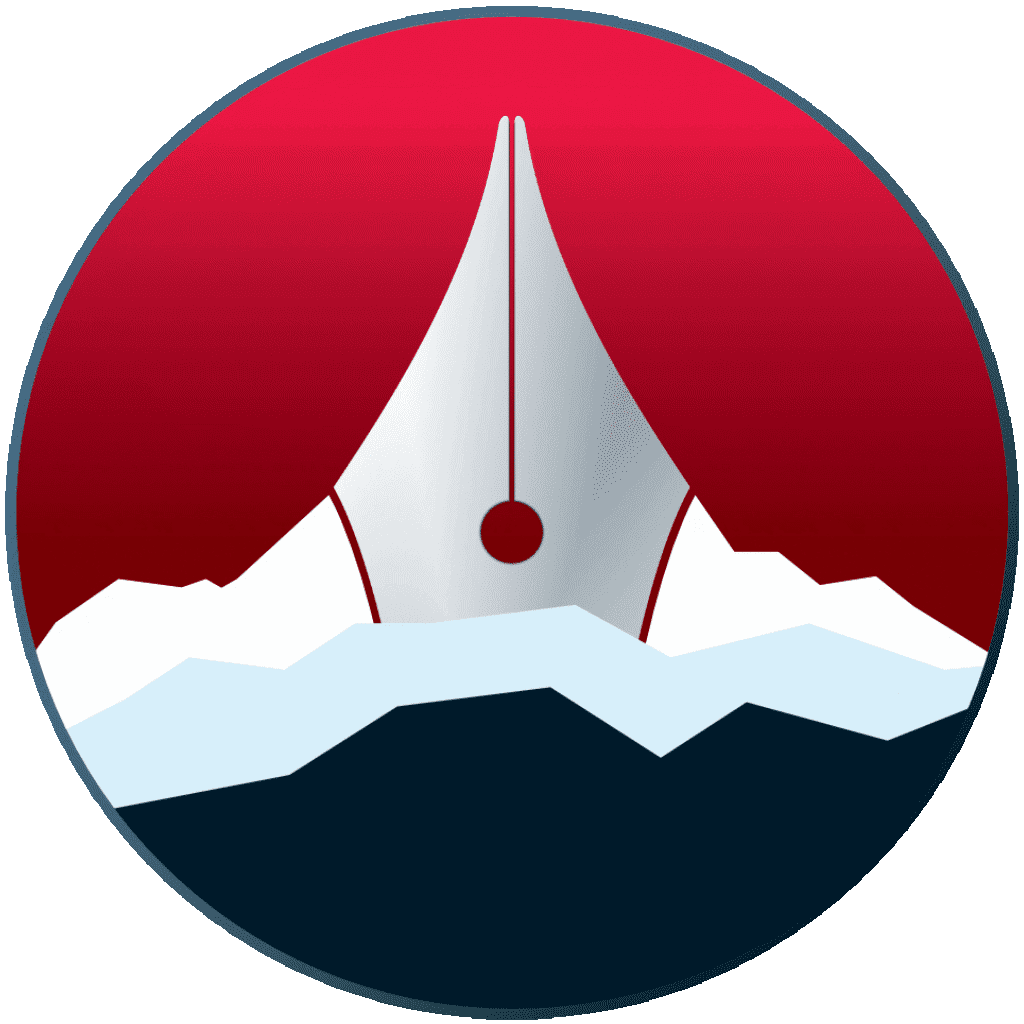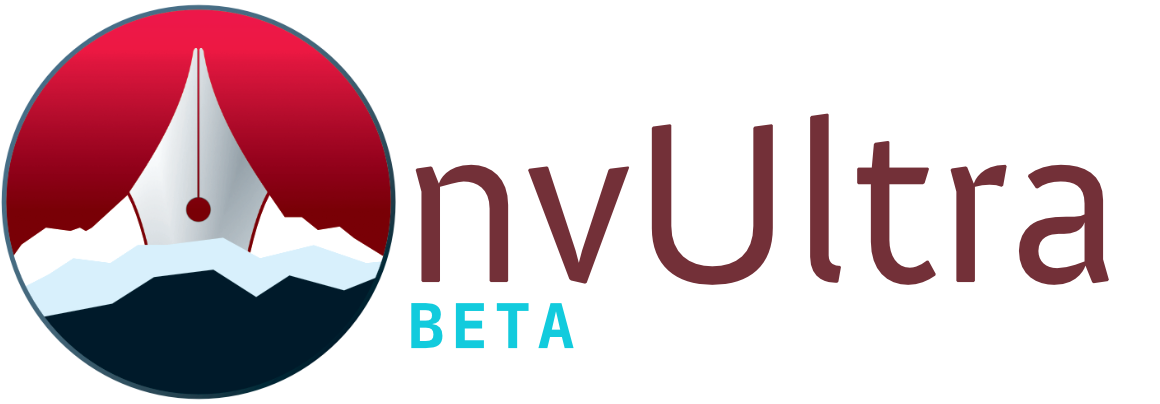Preferences: General
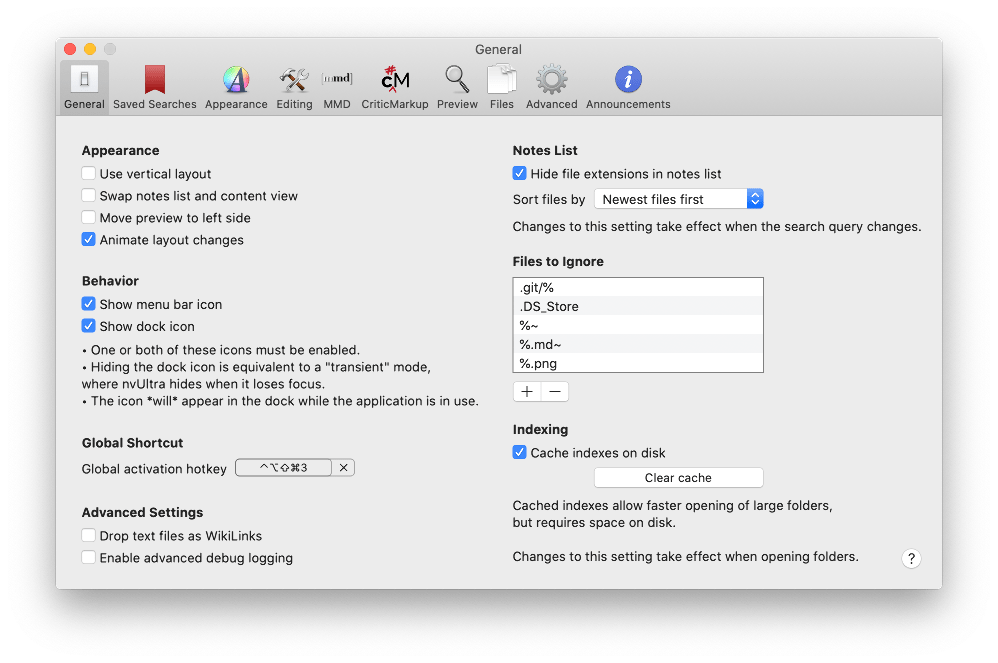
Appearance
These options control the order of the three panes in each nvUltra window. By default the order is File List, Editor, and Preview. You can modify the layout by moving the file list to the right and/or the preview to the left.
You can also toggle “vertical layout,” placing the file list above the other two panes.
Behavior
Use these options to show nvUltra in the Dock and/or the Menu Bar. One of the options must be selected (or it would be invisible), and you can enable both if desired.
If nvUltra is shown only in the menu bar, it will show up in the Dock when it’s active, and disappear when it moves to the background. A side effect of this is that if you’re switching back and forth between nvUltra and another application, nvUltra will disappear whenever you switch to the other application. If you’d prefer the window to stay visible when switching, use the Dock icon mode instead.
Global Shortcut
The Global Activation Hotkey can be used from any app to bring nvUltra to the foreground. Define the hotkey by clicking in the shortcut field and then typing the key combination you’d like to use. Once set, pressing the defined combination will bring nvUltra to the front, or hide it if it’s the current application.
Sorting
You can sort the file list by:
- Newest Files First
- Oldest Files First
- Alphabetically
- Reverse Alphabetically
The default (and generally preferred) sorting is Newest Files First, where the most recently added or modified notes show up at the top of the list. You’re never more than a quick search away from your note, regardless of the sorting.
Indexing
Hide file extensions will remove the filetype extension, e.g. “.md” or “.png” from the files in the list. This will only affect the last extension if there are multiple extensions on a file, e.g. file.js.md. If you use different extensions within your notes, disable this option to be able to differentiate them in the list. This option does not affect sorting.
Files to Ignore allows patterns to be added to exclude files from the file index. A simple file-extension-only line will exclude any file that ends with that extension. For example, to ignore all files with the extension .bak, you would just click the “+” key and add a new line containing .bak.
Files are excluded by matching the text to the end of the filepath. If you enter
.bak, then anything ending with that extension will be excludedThis also means you can enter
foo.txt, and only files that end in foo.txt will be excluded. This does mean thatsome foo.txtwould be excluded, but you can use/foo.txtto exclude only files actually named “foo.txt”.The underscore (
_) and percent (%) symbols act as wildcards.The underscore represents any single character, so
.mp_would excludefile.mp3andfile.mp4.The percent symbol represents any number of consecutive characters (similar to the
*in most wildcard scenarios). You can enterfoo/%and anything in a folder ending in foo will be excluded (e.g..git/%uses this).To use a literal
%or_, precede the character with a backslash, i.e.\%or\_.
Cache Indexes on Disk causes nvUltra to keep information on folder contents between launches, allowing faster initial loading of folders.
Use the Clear Cache button to force a re-index of all folders.
Next up: Preferences: Saved Searches ▶
Search | Support Site | Legal | Privacy
▲