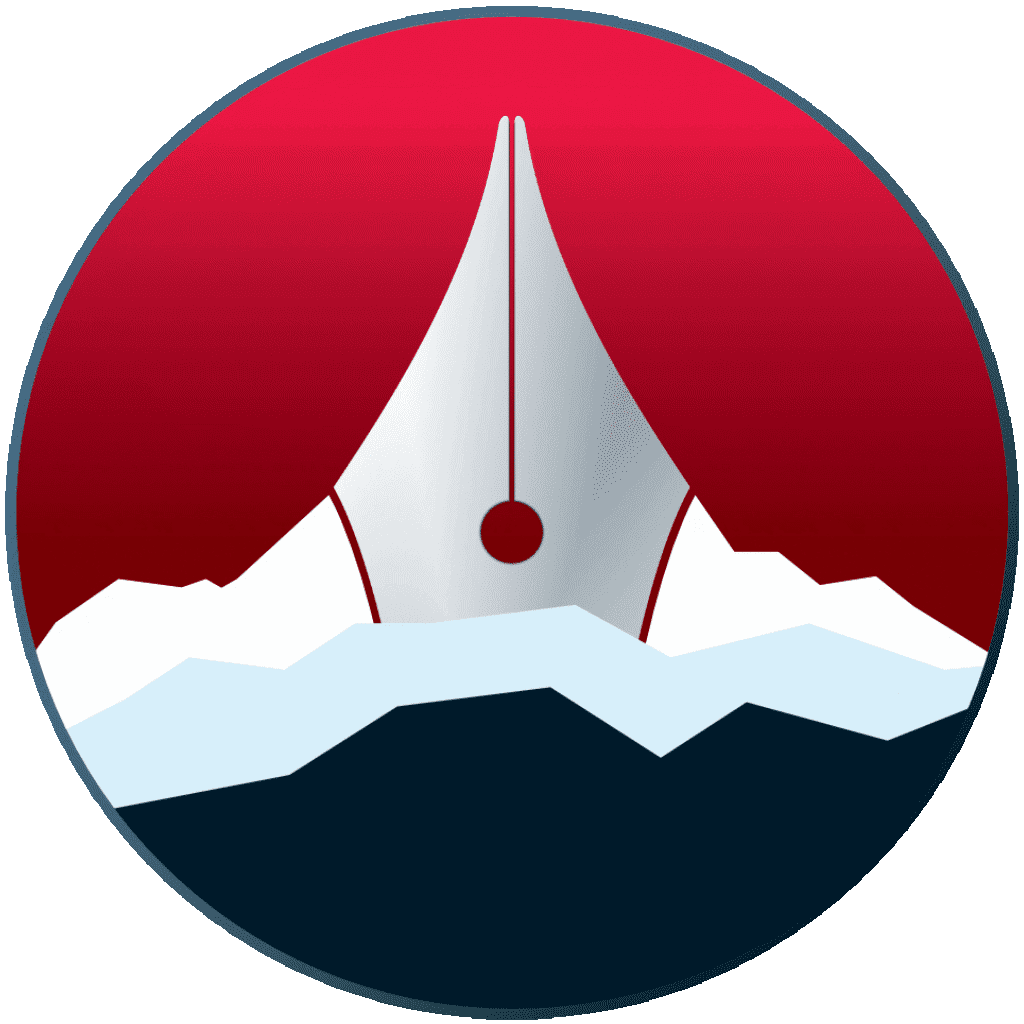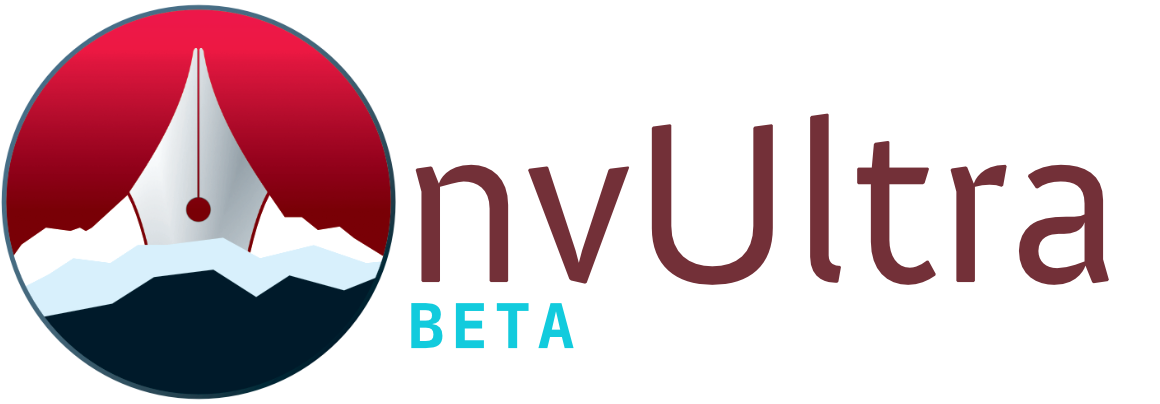Tagging and Metadata
Tagging your notes in nvUltra is done by using MultiMarkdown metadata. This allows not only consistent tag management, but also allows an unlimited number of other metadata keys to be attached.
Note that metadata and tagging are only available if you’re using the full MultiMarkdown processing (enabled by default). In the , this is the Limit to “Strict” Markdown functionality checkbox under Markdown Mode. If this box is checked, metadata is not processed, and metadata tags are ignored. Inline #tags will still work.
Metadata
Metadata in MultiMarkdown is specified at the very top of your note with a key and a value, separated by a colon and a space. You can have as many lines of metadata as you like, and the block ends when you add a blank line. For example, editing this current document:
tags: nvultra, docs, metadata, tags
title: Tagging and Metadata
# Tagging and Metadata
Tagging your notes...
Your metadata won’t show up in the preview. If you open your note in Marked or MultiMarkdown Composer and export HTML, the metadata will be included as <meta> tags in the document head.
Tagging
Tags, as shown in the example above, are specified with a tags: line of metadata. This key can contain a comma-separated list of tags.
Tags can also be specified inline in your document using hashtags (#tag). These will be searchable as tags, but not synced to the filesystem.
OS Synchronization
If you enable Sync macOS and MMD tags in the , nvUltra will sync your tags to macOS tags when your note is saved. If the macOS tags on your file don’t match the metadata, nvUltra will offer to update them, with the choice to keep the macOS tags and update the metadata, or keep the metadata and update the macOS tags.
Tag searches
You can search your notes using tags with either of the following syntaxes:
#tagname
tag:tagname
Tag names must include the complete tag. Once you start typing a tag search, nvUltra will offer to autocomplete the tag name from the available tags in the current notebook.
You can continue your search after the tag syntax by adding a space followed by additional search terms to further narrow the results. See the Search Syntax help page for advanced usage.
Next up: Search Syntax ▶
Search | Support Site | Legal | Privacy
▲