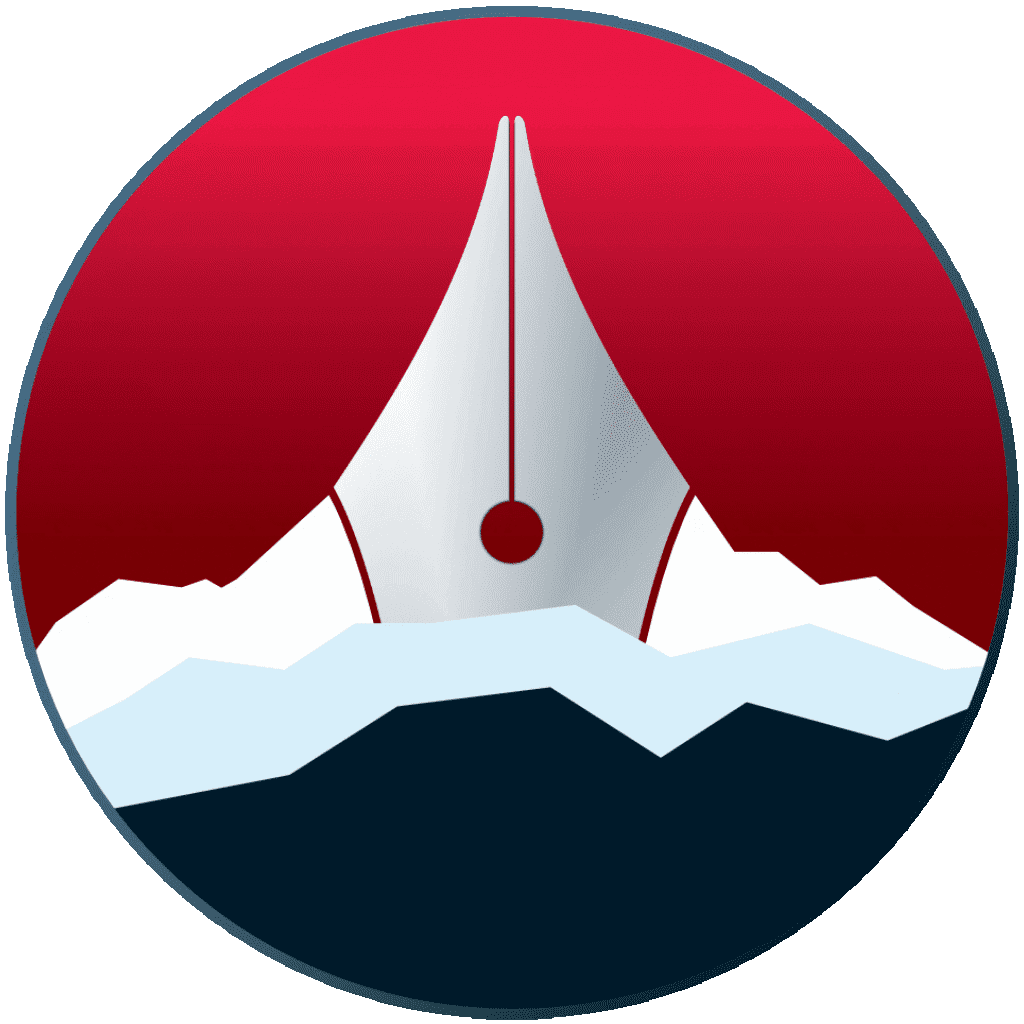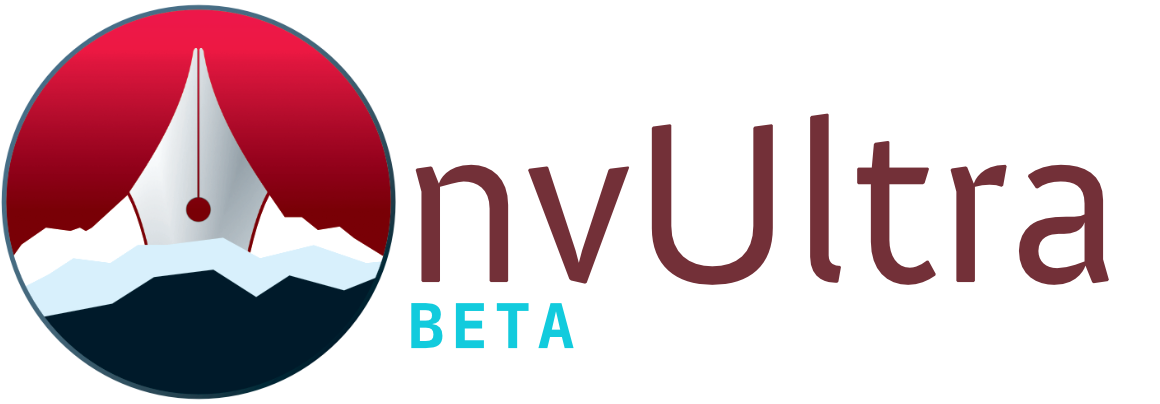Preferences: MMD
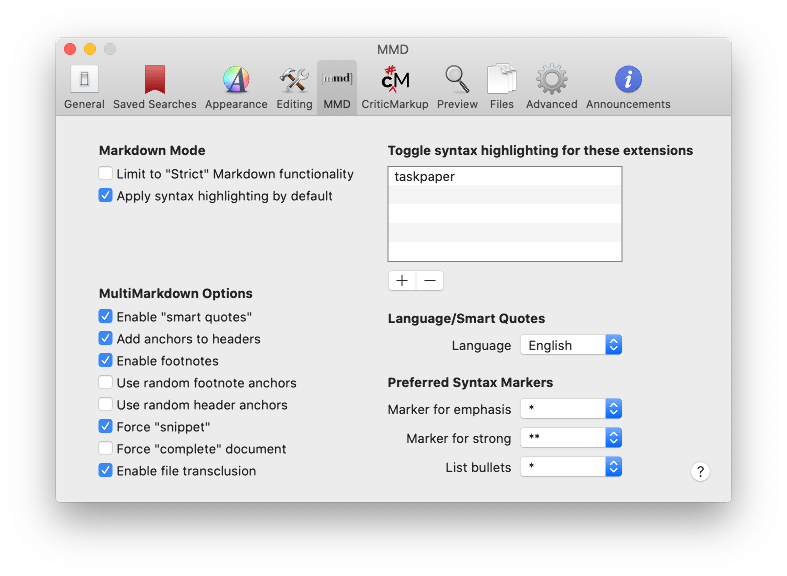
Markdown Mode
Enabling “Limit to ‘Strict’ Markdown functionality” limits Markdown syntax handling to only what is in the original Markdown spec, excluding all MultiMarkdown additions.
The “Apply syntax highlighting by default” option determines whether Markdown syntax in the editor will be highlighted. The list of file extensions under “Toggle syntax highlighting for these extensions” will invert the effect of the syntax highlighting checkbox. If “Apply syntax highlighting…” is checked, then these extensions will not be highlighted (blacklist). If it’s unchecked, then the extensions listed will be highlighted (whitelist).
MultiMarkdown Options
- Enable “smart quotes”
- This will convert straight single and double quotes to typographically correct versions in the Preview output.
- Add anchors to headers
- Whenever a header is defined, an ID can automatically be applied to it, allowing it to be referenced as an anchor from link elements.
- Enable footnotes
- Footnotes can be included using MultiMarkdown syntax.
- Use random footnote anchors / Use random header anchors
- When MMD assigns an ID to a header or a footnote, it can include randomized characters. This is used to prevent problematic interactions if more than one note is included in HTML output in cases where there may be identical IDs for headers and/or footnotes.
- Force “snippet” / Force “complete” document
- These options determine the output of the Copy as HTML command. “Snippet” will copy just the relevant chunk of HTML code, whereas “complete” will include a full HTML document. “Force complete document” will override “Force snippet.”
- Enable file transclusion
- MultiMarkdown allows the use of double curly brackets around a filename (e.g.
{{filename.md}}) to include the contents of the referenced file in the current document. If this is enabled and Preferences->General->Drop Text Files as Wiki Links is disabled, dropping text files into the current editor will insert the transclusion syntax automatically. - When enabled, file transclusion will affect the Preview, showing the transcluded result.
Language/Smart Quotes
Use the Language dropdown to determine what type of smart quotes (e.g. curly quotes or guillemets) will be inserted.
Preferred Syntax Markers
Use these options to determine which symbols to use for strong/emphasis and list bullets. In Markdown, underscore (_) and asterisk (*) are both valid for strong and emphasis, and a list bullet can be any of +,-, or *; so, this is personal preference and readability.
Next up: Preferences: CriticMarkup ▶
Search | Support Site | Legal | Privacy
▲